Change Audio Language in TeraBox Videos in 5 Easy Steps

Do you often find yourself lost in video subtitles? Language barriers can ruin your experience of your favorite videos on Terabox. Well, You’re not alone. Many users find themselves frustrated by the lack of audio language options.
But fear not! In this guide, I’ll walk you through the 5 simple steps to effortlessly change the audio language in your Terabox videos. Get ready to understand the videos in your preferred language and make your watching experience even better.
By the end of this guide, you’ll have a complete understanding of how to change audio language in your Videos and discover additional tips to optimize your video quality for better enjoyment.
The Need To Change Audio Language In Videos
Changing the audio language in TeraBox can significantly improve your viewing experience. It allows you to fully understand and enjoy videos in your preferred language, making content more accessible and engaging.
Being able to change the audio language in Terabox is important for several reasons:
- Enjoy the original version: Sometimes, watching a movie in the language it was made in is more fun.
- Watch in your own language: If you don’t know the language very well, watching it in your own language can help you understand it better.
- Accessibility: Some people can’t hear very well, so they need subtitles. Changing the audio language can help them use subtitles.
Step-By-Step Guide To Changing Audio Language In Terabox
Follow these steps to change the audio language in TeraBox:
1.Open the Terabox App: Log in to the Terabox app on your device and go to the videos section.
2.Choose Your Video: Select the video you want to watch in your preferred language, and then switch your device to landscape mode. (These settings are specifically for mobile users)
3.Find the Settings: Look for three dots on the top right side of the video screen. Tap or click on it.
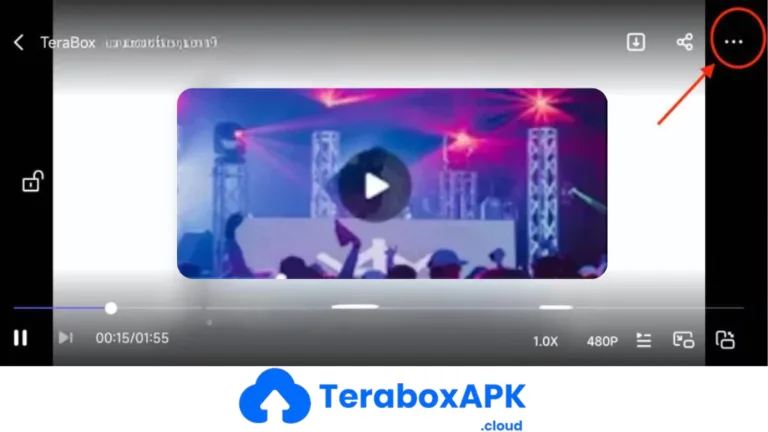
4.Select Audio Language: Choose the option for audio languages or sound settings.
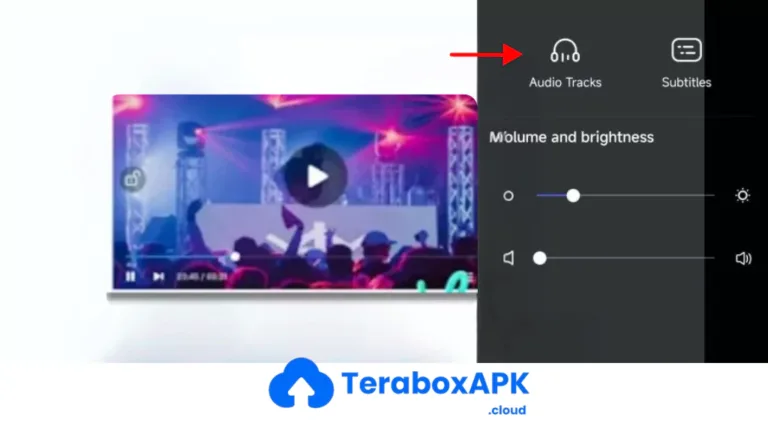
5.Pick Your Language: Select the language you want from the list. (not all videos have multiple languages)
Enjoy! Your video should now play in the chosen language.
>>> Please note: Not all videos on TeraBox offer multiple audio language options. The availability of different audio tracks depends on the specific content and the content provider.
Extra Tips For Better Experience In Terabox
- Check for Updates: Make sure you have the latest version of the Terabox app installed. This way, you’ll get the newest features and bug fixes for any issue.
- Adjust Video Quality: You can often change the video quality according to your liking. Terabox lets you change how clear your videos look, or blurr the quality if it is too sharp.
- Control Playback Speed: Do you like to watch videos really fast or really slow? Terabox lets you control the speed of your videos.
Terabox Video Quality Features

Terabox has more to offer than just changing audio languages. It comes with several features to improve how you watch videos. Let’s take a look at the main features you can use:
| Feature | Description |
| Large Free Storage | Enjoy lots of free space to store your favorite movies and TV shows. |
| User-Friendly Interface | With its user friendly interface navigation is much easier and hassle-free. |
| High-Quality Video format | Supports popular formats like MP4, AVI, MKV, ensuring compatibility and sharp video quality. |
| Playback speed | Allows adjusting video playback speed from 0.75x to 2.0x for personalized viewing. |
| Offline Viewing | Enables downloading videos for later viewing without an internet connection. |
| Video Sharing | Share your favorite content with friends and family. |
Final Thoughts
Changing audio language in Terabox doesn’t take much effort and can make your watching experience a lot better. If you stick to the steps outlined in the article you can easily switch audio tracks while watching videos. Remember to check available languages option within the video player settings.
Along with the language change option, Terabox playback speed control and video quality adjustment makes it an ideal choice for binge watchers like ME. Happy Streaming Guys!
If you run into any problems or have any questions, reach out to official Terabox customer support team.
FAQ’s
Can I change the audio language in Terabox for all videos at once?
Unfortunately, you can’t change the audio language for all your videos at once. You’ll need to change it for each video individually.
What if the desired audio language is not available?
Sometimes, not all movies and shows will have the language you want. It depends on what languages the people who made the video decided to include.
Does changing the audio language in Terabox affect video quality?
No! Changing the audio language won’t change how the video looks. It just changes the language you hear.
Can I download videos with different audio languages?
No, you can’t save a video with a different language. You can only watch it in a different language while you’re playing it.





